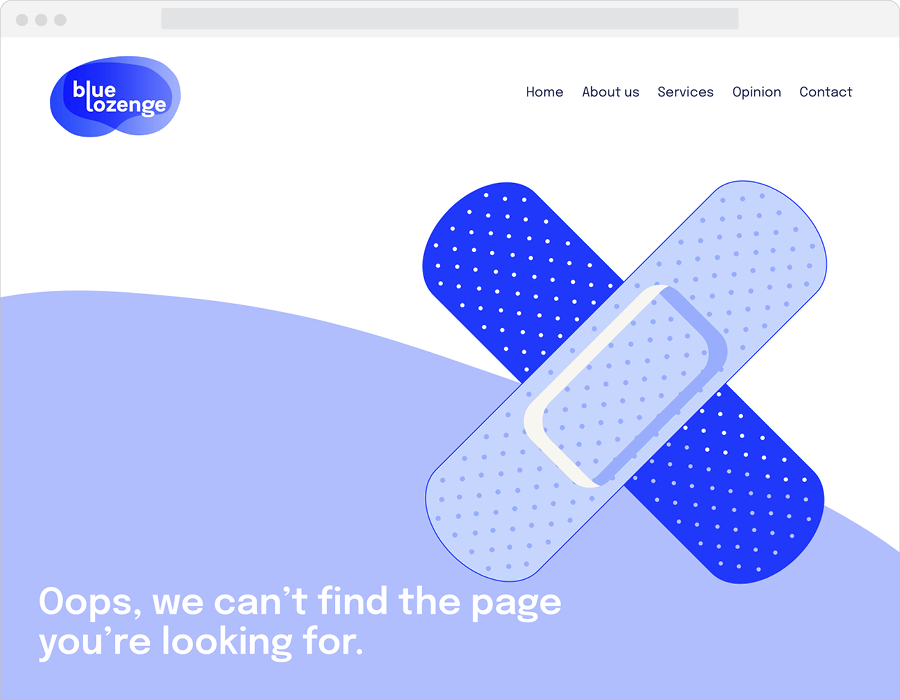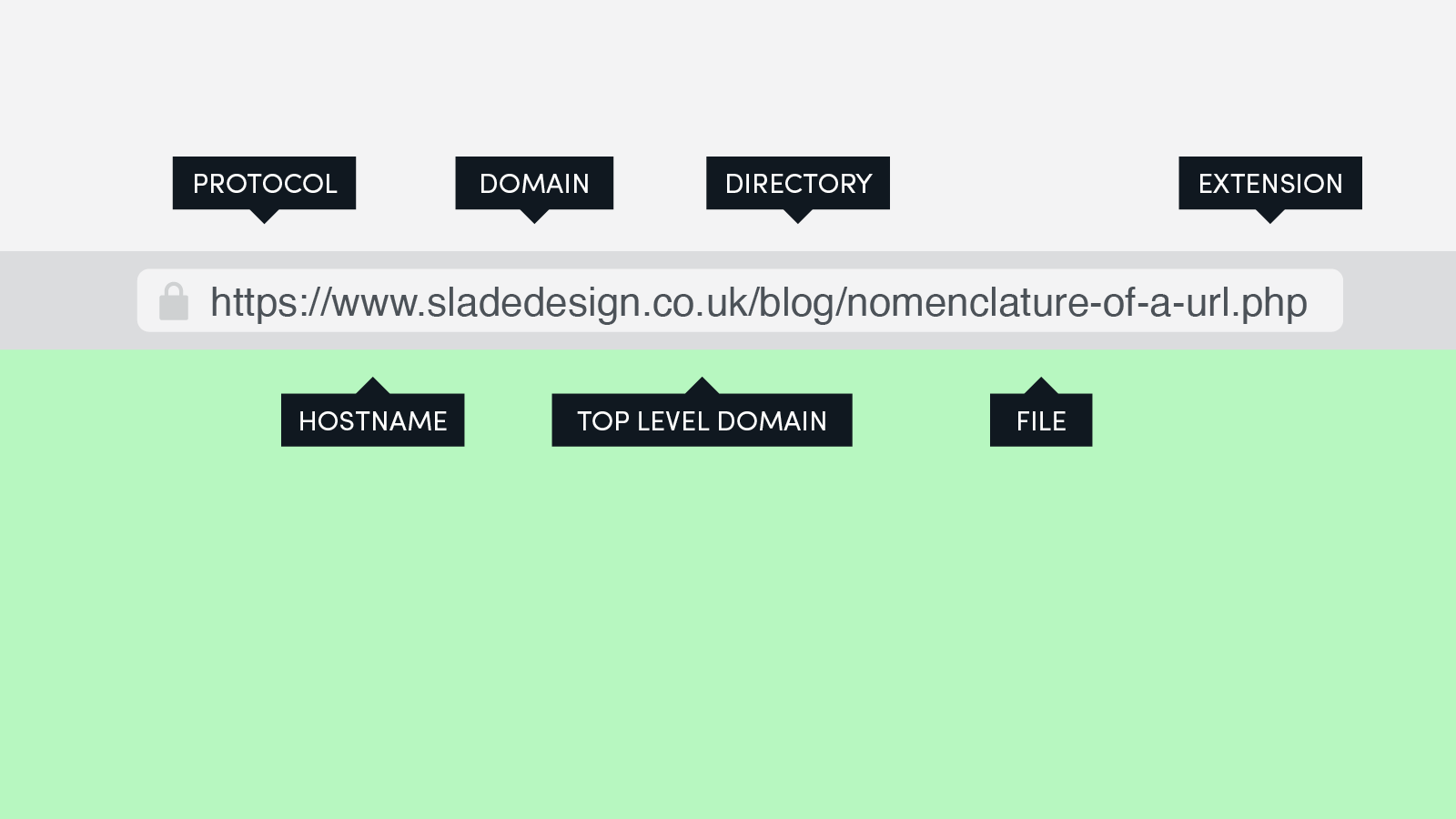Zero inbox
Whether you like or not, email is going to be with us for a while longer and for a lot of organisations it is their preferred method of communication. Unfortunately, as most of us know, it’s not the most efficient, intuitive or spontaneous platform.
To make things worse, most of us have more than one email account. Usually one for work and one for home, and trying to keep on top of both can be quite a challenge, will often gives us sleepless nights, stressed weekends and is a distraction when we want to relax.
So how can you reach email nirvana and consistently get to zero inbox. Here are some handy tips in no particular order.
Subscriptions
Each time you sign-up through an online system you are automatically consenting to be added to a mailing list. Now there’s nothing wrong with this as it often means you will be sent emails about special offers, news about the organisation or something fun you can attend. Whilst it’s nice to feel like a VIP, all of this is just sales, designed by the business or organisation to keep your custom.
Our advice is to unsubscribe when you receive these marketing emails. If not the first or second time, eventually scroll to the bottom of the email and click unsubscribe. Luckily the rules around marketing mean that all mailing lists have to have an unsubscribe option.
Notifications
Notifications by email are a little more invasive than getting the occasional newsletter as they much more frequent. However we need to classify the types and we’ll call them important and not important.
Important
These are notifications you want or need to receive because they are information that are critical to you business or home life. For instance you may have notifications for a smart device monitoring your offshore equipment, notifications for renewal of your car insurance, or notifications about the security status of your website.
Our advice is if you need to act on the email straightaway then alas it has to stay in your inbox, for all other information only emails you may want to consider setting up filters that automatically move the emails out of your inbox and into other regularly monitored folders. This option is particularly useful if you get these emails in bulk but only need to read them once-a-week for instance.
Not important
These are a set of notifications (or preferences as they are often called), mainly from social platforms like Facebook and Instagram. They are usually the default preferences used when we create an account on one of these platforms and designed to notify us when some likes, comments or befriends. Beware though, they are specifically designed to trigger an emotive response in our brain. Just the same as when we get a notification on our phone, we are hard-wired to feel the need to respond. It’s the platforms way of reminding us to stay switched on.
Our advice is turn off all notifications, you won’t miss anything important. Or more precisely you are making a conscious decision to avoid being interrupted at that moment in time. It will give you the power for you to decide when to check the platform where the notifications came from. So you won’t really miss out.
Read, decide, respond
The most common reason we leave an email in our inbox is because we can’t decide what to do with it. The email might be a reminder that we need for an event, a lengthy report that needs reading, or an email chain that we need to skim through to see what is relevant.
Whatever the email, this type is the one we receive the most but struggle to know how to manage. How many times have you had an email sitting in the inbox that you’ve read half-a-dozen times. We have a few tips for managing these.
Hot potatoes
The quickest and easiest way to deal with some emails is to treat them like hot potatoes, and pass it back to the sender as quickly as possible. Maybe you’ve been asked a question about the best date and time for a meeting. This ones easier, check your diary, add a reminder in your diary for the date and time, setup the video call link or add the physical location. Then you can reply back to the email with these details. Even if the sender replies to change some of the details you’ve already saved a load of time from an indecision spiral and more importantly actioned and archived their email.
Follow-up inboxes
This strategy is ideal for those need to read later emails or email chains. Follow-up inboxes are basically just a folder to move emails so they are not cluttering up your inbox. The trick is in the terminology, by creating folders called Follow-up work or Follow-up home for instance and making sure they are directly underneath the inbox folder in your email software you will want to checked them regularly. Think of them as emails in limbo between an inbox and archive state. They don’t clutter your mind or inbox but will return when something happens that relate to the item.
Move it out of email
This is another great strategy for reaching a zero inbox and will increase your efficiency at the same time. It will help you manage complex tasks, projects and actions.
Most of our important work or home emails we receive need to be kept together. Even though the basic function of email software has changed very little since its inception, the idea of grouping items in to threads is a lot more recent. It borrowed the idea from forums — subjects and topics, and their related conversation grouped together to help us navigate more easily. The problem with email threads, and one that has no solution, is the repetition of a thread in each subsequent message. So you end up with reams and reams of text that you often have to wade through to find what is relevant or important. Combined with the endless indenting which means you often cannot even see the previous message.
The solution is to move the part of the message you need out of the email software and into something that manages this grouping in a better way. There are lots of project management systems that can do this but we primarily use Slack and Trello.
Slack organises threads into what they call channels, and colleagues or guests added to those channels. Conversations on one topic or project are kept together. This means you can copy and paste important information from your email immediately and add it to the channel in Slack. Everyone in the channel will see the post in real-time. So no email black hole or the need for read receipts. The posts in channels are ordered, searchable and transparent for all involved. It’s a bit like WhatsApp but much more advanced, plus it can be accessed through the browser or via a mobile or desktop app.
Trello organises threads in a slightly different way. They calls them cards and can be created and grouped together in columns. Again, like Slack, you can invite people to the account to collaborate. Unlike Slack this system is particular useful for separating the bits of your life so it’s more manageable. You can create columns for home, work, education, charity work, etc etc and cards can be moved easily between them when there is a crossover. Even more useful, each card can contain notes, files, links, can be assigned a custom colour of your choosing and you can even set a deadline that will be highlighted when the date is reached.
Conclusion
To reach a zero inbox each day or week can be done but it takes patience and practice. These steps aren’t simple and our advice is start slowly, don’t try to achieve all of it at once. It has taken years of refinement to get it right, and it’s still work in progress. Good luck.